How to permanently delete a document in Ready to Send
Occasionally (especially when testing) customers need to delete a file that is Ready to Send.
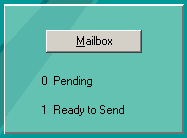
Open View / Print

Select: Outgoing Documents and apply additional filters; trading partner, document type, etc. to find the outbound document(s).
Right click > Mark to Delete
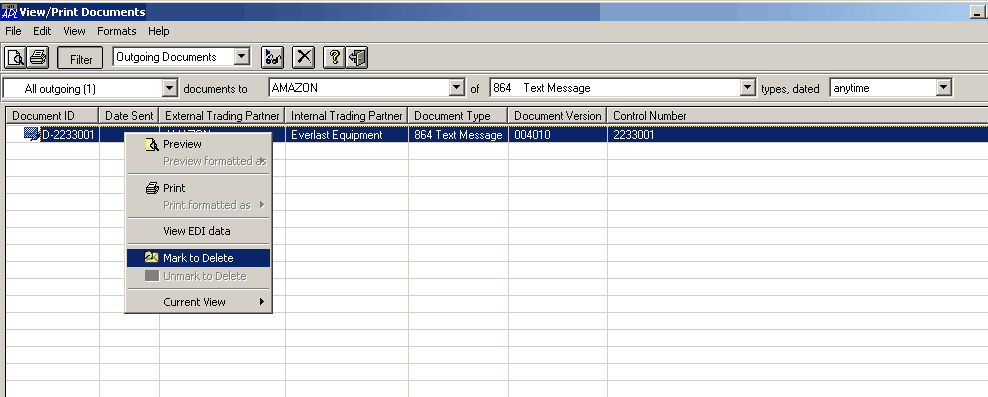
File > Exit
Message indicated that the document will revert back to pending. Click OK
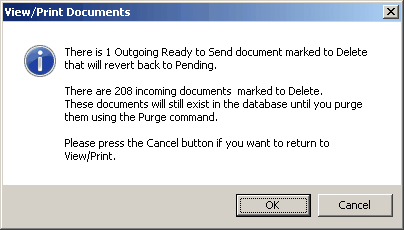
You will return you to the main COMMAND window.
The previously deleted document(s) will revert to Pending.
Meaning that the ISA headers have been removed.
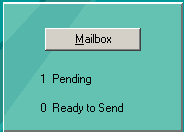
Open View / Print (a second time)

Select Outgoing Documents
Select Pending
Apply additional filters if necessary
Right click the Pending Document and select “Mark to Delete”
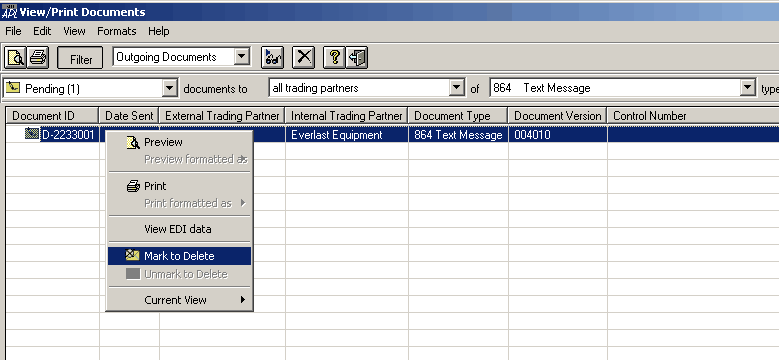
File > Exit
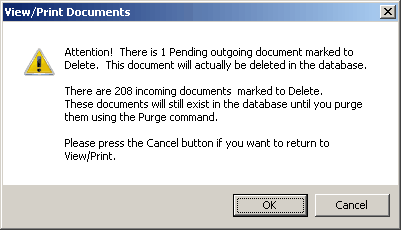
Message indicates the Pending (outgoing) document will be permanently deleted.
Click OK
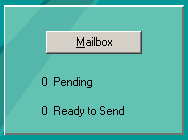
The Mailbox counter is now cleared.