User Preference
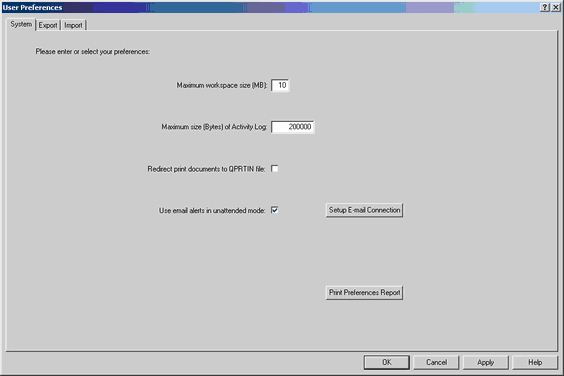
User Preferences allows the user to set preferences for certain parameters. The screen displayed below indicates the software defaults.
To change a particular parameter, click on the appropriate field, make the necessary change, then click on OK.
Maximum workspace size (MB) - indicates the amount of RAM reserved by Qualedi. The software default is 6 Megs of RAM for software operation. This number may need to be increased depending on the number of documents being traded. Before increasing this number you must know how much RAM is available on your computer. This number cannot exceed the amount of RAM in your computer and generally should not be more then half the amount of RAM available.
Maximum size (Bytes) of Activity Log - allows the user to set the maximum size of this file. The software default size for the Activity log is 200,000 Kilo Bytes (NOT MB). The Activity Report contains a log of all processing performed by the Qualedi software and will grow increasingly if not erased periodically. Users who are running in an unattended mode will probably not access this file on a regular basis meaning this file will probably not get erased. By specifying the file size, Qualedi will manage the size of the file. Once the file reaches the specified maximum size, the original file will be written to a backup file. The current backup file will be overwritten each time. The minimum size of this file is 50,000 bytes.
![]()
Redirect print documents to QPRTIN file - allows you to print received documents in View/Print to a text file in the QUALEDI (on older systems this is q32W) directory.
![]()
Use email Alerts in Unattended mode - feature allows for an administrative e-mail address to be configured within the software. While the system is running in Unattended mode, the program will send an automated e-mail message informing the Administrative person of any problems encountered. This feature allows the Admin to monitor Qualedi activity without having to interrupt the Unattended session.
![]()
Setup E-mail Connection - When selecting email alerts for use it is required that users specify the e-mail address of the person designated as the Qualedi administrator, who'll receive the e-mail alerts, and identify the Administrator's outgoing mail [SMTP] server address.
![]()
Print Preferences Report - allows the user to print the parameters from all three tabs found in the User Preferences section to the computer's default printer.
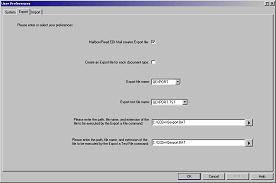
Export a File name
Export file name - allows the user to select the name of the Export file. Only two file names can be used, Qexport or Transfer. The software default is Qexport. For users who had upgraded from our DOS package, all of the external programs have been written to work with the file called Transfer.
Export test file name - allows the user to select the name of the export test file. Only two file names can be used, Qexport.tst or Transfer.tst. The software default is Qexport.tst. For users who had upgraded from our DOS package, all of the external programs have been written to work with the file called Transfer.tst.
![]()
The user is also asked to enter the paths, file names, and extensions of the files to be executed by the Export a File and Export a Test File commands.
![]()
Mailbox/Read EDI Mail creates Export file - executes the Export a File (or Export a Test File) command when the Mailbox operation is run.
![]()
Create an Export file for each document type - creates a separate Export file for each document type stored in the QUALEDI (on older systems this is q32W) directory. NOTE: If Qualedi is configured as a Service Bureau, the user preferences for this option will be slightly different. Please see the section on Service Bureau Export User Preferences.
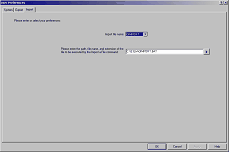
Import file name - allows the user to select the name of the Import file. Only two file names can be used, Qimport or Fetch. The software default is Qimport. For users who had upgraded from our DOS package, all of the external programs have been written to write to or create a file called Fetch.
For a new Qualedi for Windows installation the IMPORT file name defaults to QIMPORT and the file to be executed is QIMPORT.BAT. The Export file name defaults to QEXPORT and the files to be executed are QEXPORT.BAT and QEXPTST.BAT.
Note: Qualedi systems installed on Windows 2000 machines by Network Administrators will require an Administrator to log-on in order to change any of the settings within User Preferences.